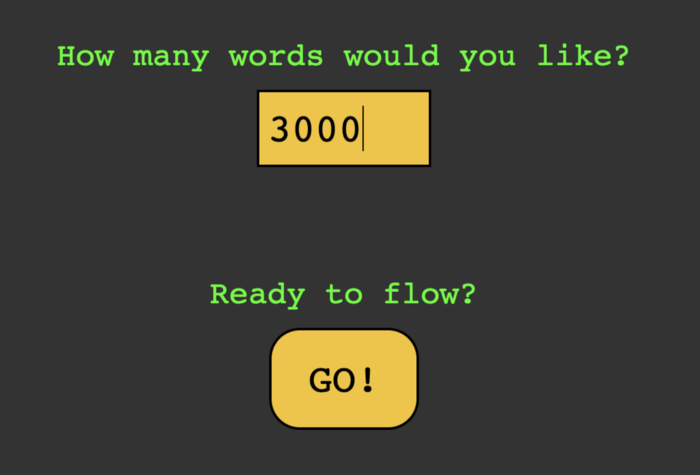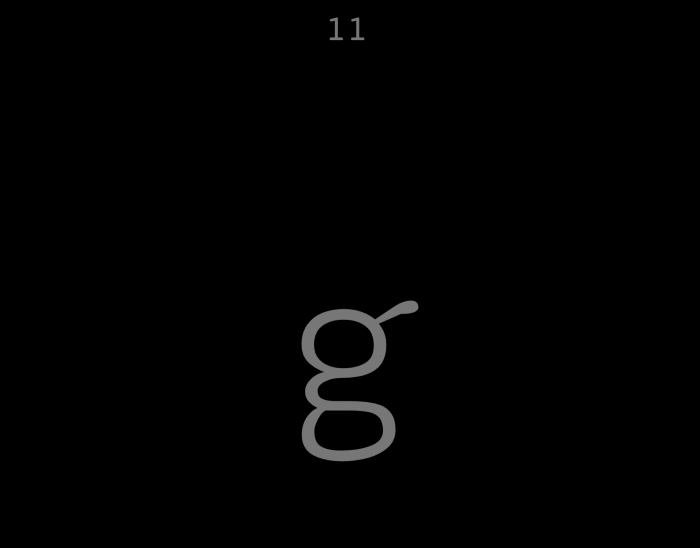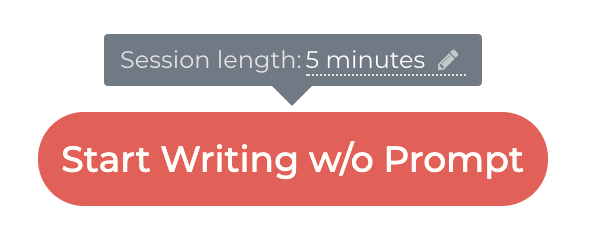Cover illustration: Illustration by NTAB Studio on Behance
You can greatly increase your output using these
As a full-time writer, I always try to come up with new ways to be more productive with my writing. In this article, I’m showing you some of my favourite ways to be a more effective writer.
1. Use Text Expander or a similar tool
Text Expander is a simple tool that allows you to type a “command”, and when you press a single key, it expands to a full-blown text. Here’s an example from their website:
Step 1. Type your command
Step 2. Press tab to expand
We very frequently re-type the same snippets of text, whether we realize it or not. If you catch yourself re-typing the same thing over and over again, it’s a good sign you might want to use a tool like Text Expander.
On Mac, you can also use the built-in auto-corrector to achieve a similar result. Here’s an example:
If I type loremipsum + “return”, it expands to this:
“Lorem ipsum dolor sit amet, consectetur adipiscing elit. Phasellus blandit condimentum aliquam[…]”
In your articles, you can use shortcuts like that to expand on long words or sentences you reuse all the time. The more you use the shortcuts, the more second nature they’ll be to you.
2. Use an app that doesn’t let you edit
I recently came across Ilys and really liked the concept. If you’re like me, as you write, you can’t help but go back to correct things in your draft while writing. Ilys doesn’t let you do that. You simply cannot edit anything while you write. You can only move forward. You don’t even see your text anyway.
For the first step, it asks you how many words you want to type. Then you press “GO!”
As you type, you only see the last character your typed, like this:
The number at the top is the number of words you’ve written so far. If you want to cheat or are finished, you can “peek”.
While that may sound extremely quirky, it’s based on a proven principle called the Artist’s Way.
If you find yourself trying to edit too much while writing, you might want to give this one a try.
3. Use an app that doesn’t let you stop writing
Squibler invented “the most dangerous writing app”. The premise is simple: if you stop writing, you lose your text. It’s that unforgiving.
First, you specify a session length:
Truly brave writers do long writing sessions. I dare you to try 60 minutes.
Here’s what the editor looks like when you keep typing:
While typing
Here’s what the editor looks like when you stop writing:
After 3 seconds of not typing
I managed to capture the above screenshot just before getting this message:
This means that I lost all my text in the editor.
You could try it out, or you could try what my friend Maneesh Sethi did and hire a person to slap you when you stop writing.
4. Learn to type faster
The average person types 41 words per minute. I type about 70 words per minute and I know people who type 110 words per minute. The benefit is obvious, the faster you type with good precision, the more words you’ll write in less time.
Here’s a nice infographic from Ratatype about writing speed:
Source: Ratatype
Unfortunately, to learn to type faster, there’s no shortcut. You have to practice regularly. Ratatype provides courses, coaches, and tests. But they’re far from the only ones in the space. You only need to Google “type faster tool” to find tons of resources.
A popular method is called Touch Typing. It’s a technique that helps you type faster and more efficiently by using all your fingers. This image sums it up well:
This short tutorial shows you exactly how to do it.
5. Buy a keyboard you’re comfortable using
Having the right keyboard is greatly undervalued. I mentioned above that I can type at a speed of 70 words per minute (WPM), but that’s only with my favourite keyboard.
I did a test with a few keyboards: a generic Logitech mechanical keyboard, my MacBook Pro’s butterfly keyboard, and the latest generation Magic Keyboard. Basically, these guys:
Logitech keyboard
MacBook Pro’s Butterfly keyboard
Magic Keyboard
Here are the results after using each exclusively for a week:
Logitech keyboard: 55 WPM
Butterfly keyboard: 60 WPM
Magic Keyboard: 70 WPM
An extra 15 WPM is nothing to scoff at. Just by changing keyboards, I now write 900 extra words per hour. That’s a full short-length article.
I’m not saying that the Magic Keyboard is the best one out there, but it’s the one that works best for me. Experiment to see what works best for you.
Everything you need to know
Use Text Expander or a similar tool
Use an app that doesn’t let you edit
Use an app that doesn’t let you stop writing
Learn to type faster
Buy a keyboard you’re comfortable using
Happy writing!
— Danny
Need help with writing on Medium? Check out my services!